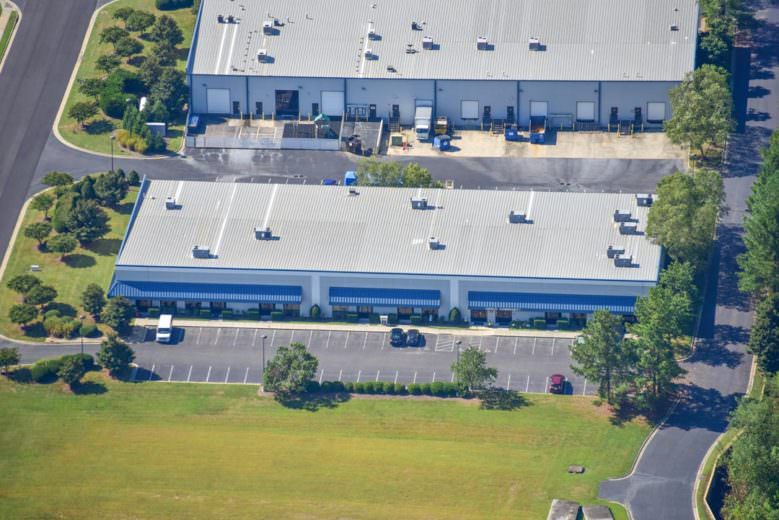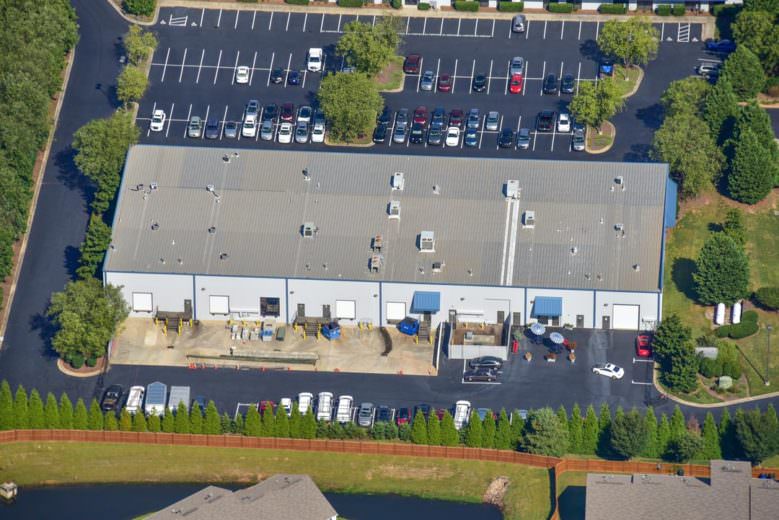For Emergency Situations ONLY, please call the main office at 919-872-9000.
To submit a work order request to WorkSpeed 
INSTRUCTIONS:
A tenant wanting to create a service request should follow these steps:
1- Login to Workspeed at https://welcome.workspeed.com. The Create Service Request page opens by default. If it does not, go to Menu>Service Request>Create SR.
2- Select a service request category, and then the specific request type. This launches the CREATE SERVICE REQUEST page in the Enter Info step, which contains fields customized for the selected service request type.
3- Enter the following information:
▪ Brief Description—A description of what needs to be done
▪ Locations Details—Notes about the specific location where the request
will be performed
▪ Bldg/Block, Floor, and Suite/Space — The location where the service
request will be performed. Note: This will default to your Default
Location.
▪ Upon Arrival Ask For—Who the engineer doing the work should ask for
when arriving at the location
4- If you wish, attach a file by clicking Add More Documents and following the on-screen prompts. Note: Any file format can be attached, but only the following image formats can be viewed in Workspeed Mobile, JPG, JPEG, GIF, and PNG.
5- Click CONTINUE to advance to the Confirm step.
6- Confirm the details of the request and choose from the following options:
▪ Click BACK to return to the Select Type step.
▪ Click MODIFY to return to the Enter Info step.
▪ Click SUBMIT to confirm the details and submit the request.
7- After you click SUBMIT, the service request will be confirmed and a Confirmation ID# will be generated.